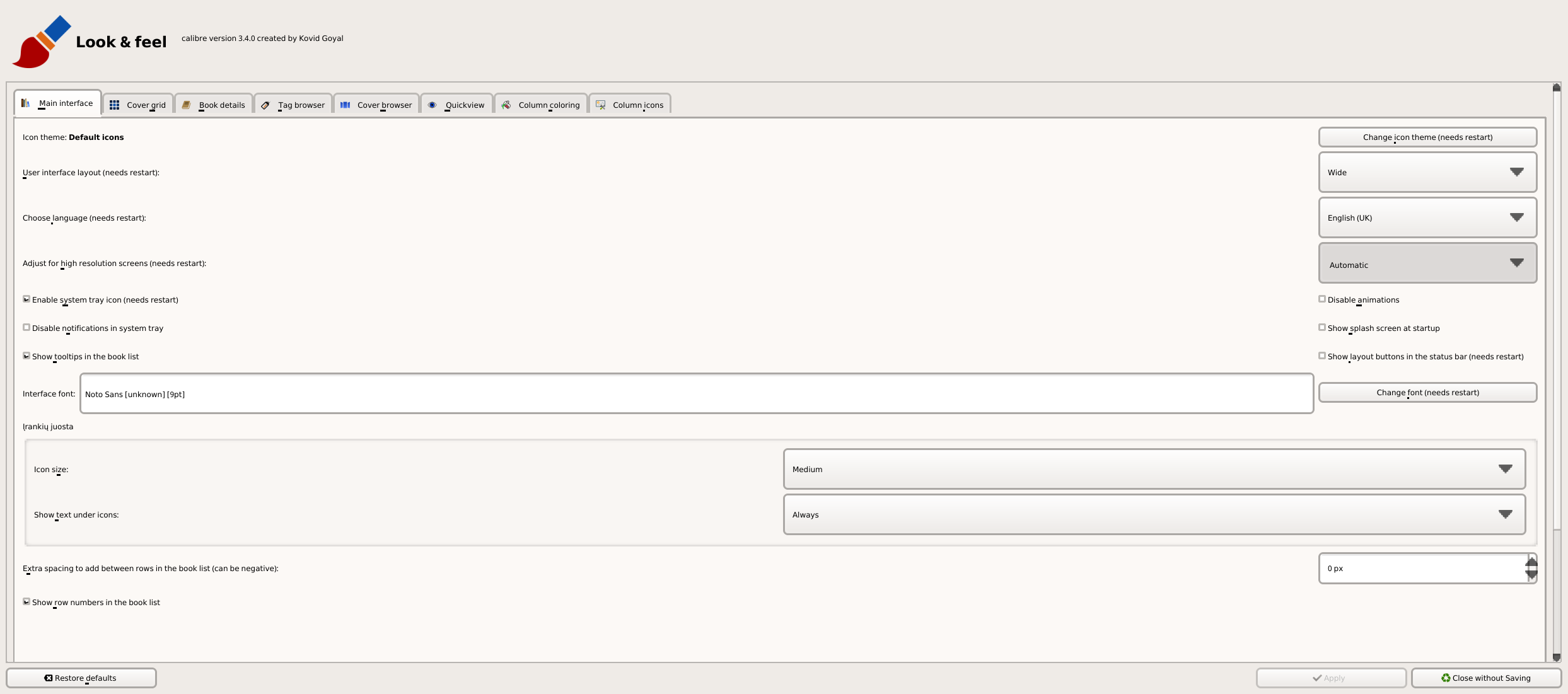I upgraded to Calibre 3.4.0 (don't know what the old version was exactly 2.9?) and now my icons are huge.
I tried to follow the advice in this thread, but can't find find automatic scaling in the Preferences > Look and Feel.
I thought it maybe was Adjust for High Resolution, but when I try to deselect Automatic nothing happens (that interface is now as well huge).
How can I get normal icons back? I cannot use Calibre this way any more.